How to enable send as alias in Outlook mobile App
To enable send as alias address in Outlook mobile app, go through these three steps.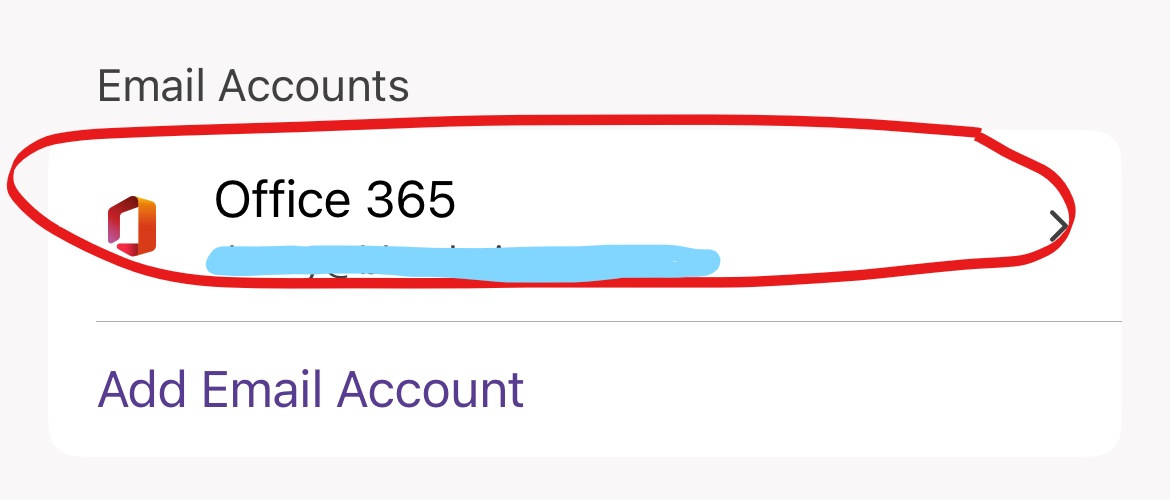
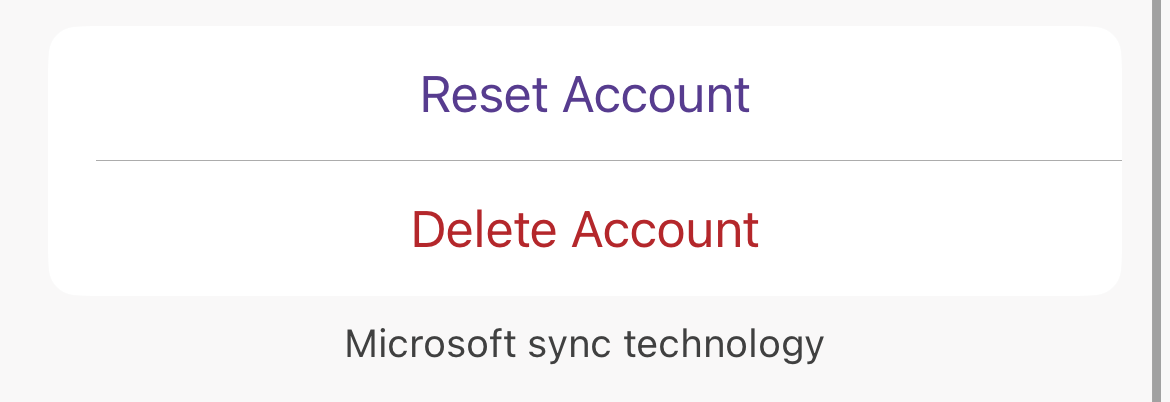
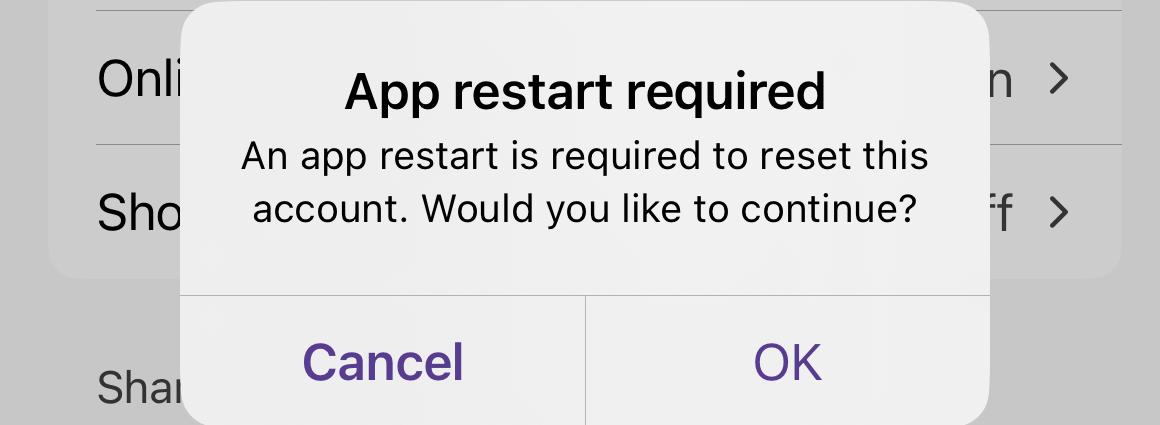
- Enable alias addresses to send from: Sign in to Outlook on the web via https://outlook.office.com. Click on Settings > View all Outlook settings.
- Click on Mail > Compose and reply. Go to the section Addresses to send from.
You will see a list of the aliases that you can send from. Enable the alias addresses you want to appear in the Outlook mobile app. Click on Save. - Wait for 15 minutes before going to the next step. Reset account settings
Go to the Outlook mobile app > Settings.
Select the Office 365/Microsoft 365 account.
Click on Reset Account.
Click on OK to restart the app.
Send as alias from Microsoft Outlook mobile app
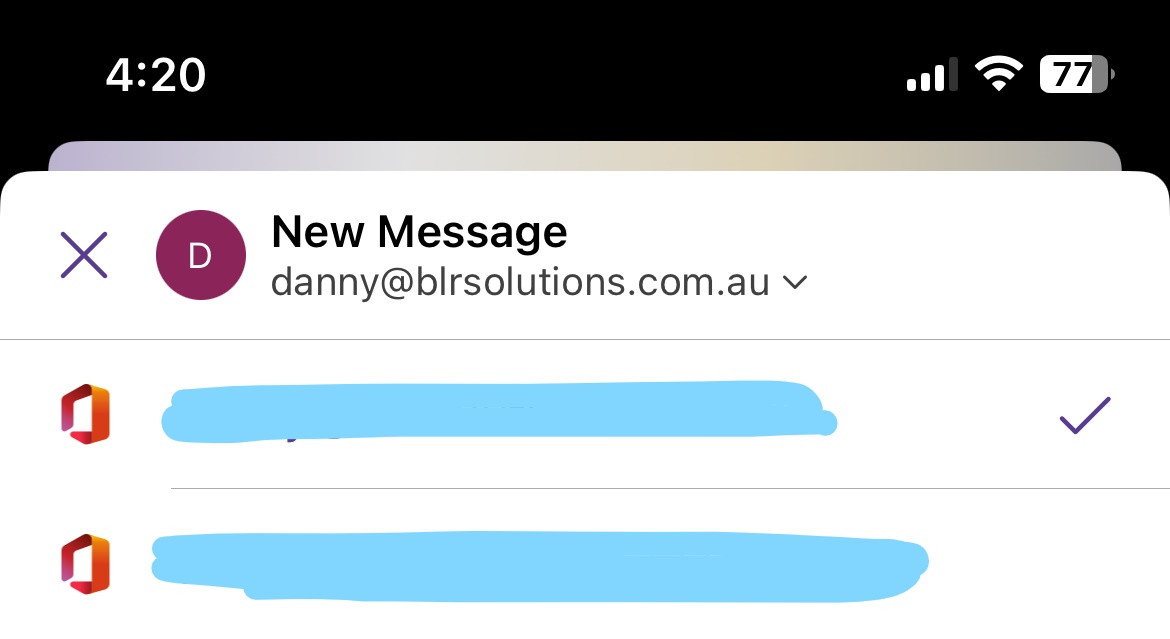
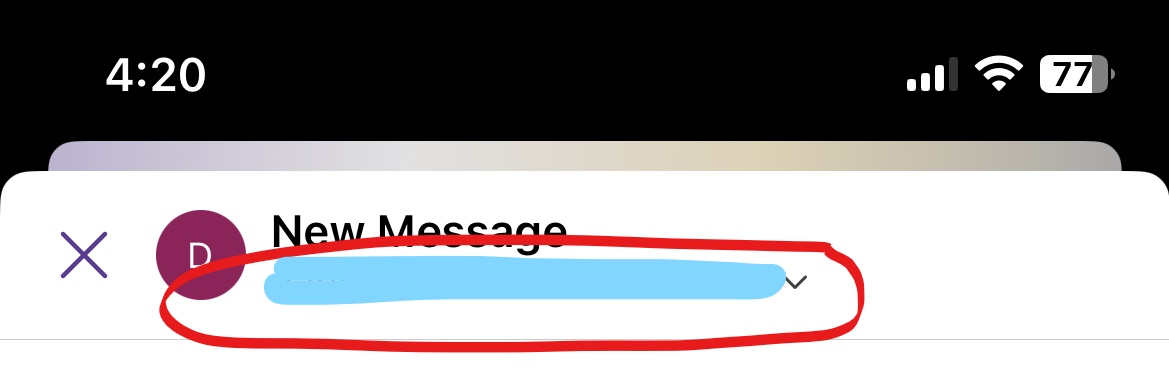
Open the Outlook mobile app and click on compose email. The From field shows a drop-down icon next to the primary address, which you can click on. Select the alias address that you want to send from.
Related Articles
Creating an email signature in Microsoft Outlook
Create an email signature on Outlook Desktop Click on File > Options> Mail tab > scroll down to Signatures. Click on New to create a new signature and then design it however you prefer. Copy and paste the below template if needed and ...How to access delegated mailbox
Log in to your mailbox using Outlook Web App via login.microsoftonline.com In the Navigation bar on the top of the Outlook Web App screen, click on your name. A drop-down list will appear. Click Open another mailbox. Outlook Web App Open another ...