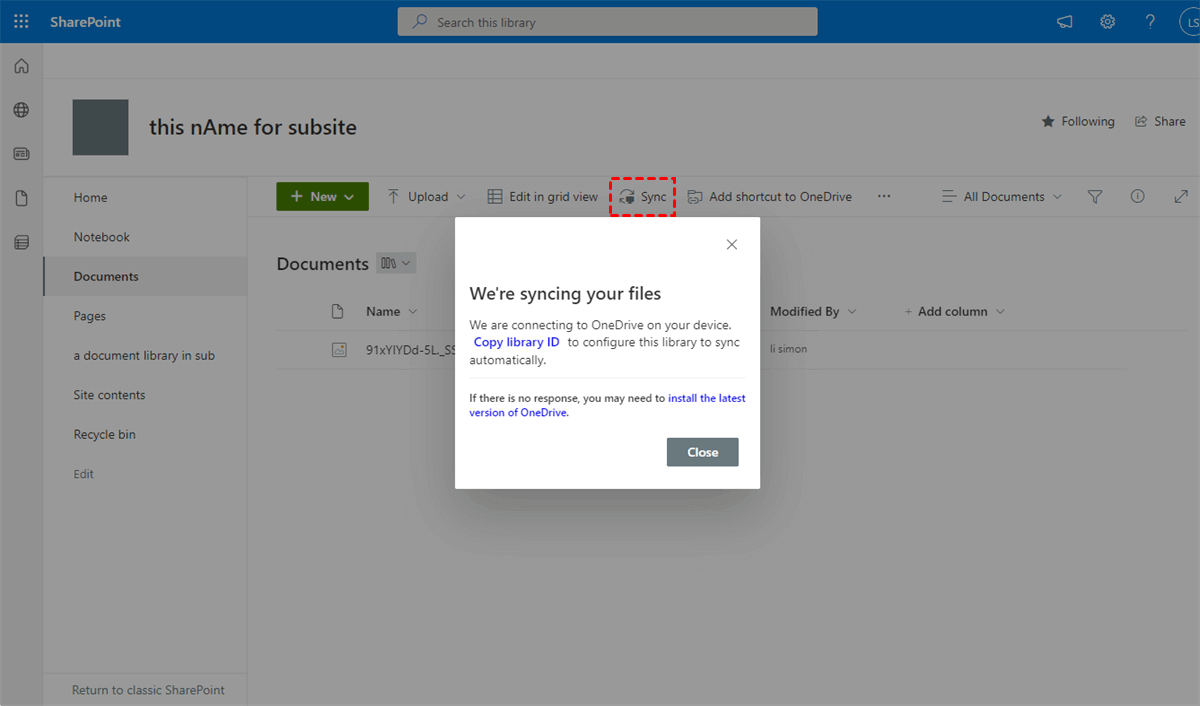Sync Sharepoint to File Explorer
Step 1. Log in to SharePoint Online and open a SharePoint site.
Step 2. Open a documents library or a SharePoint folder in it.
Step 3. In the feature bar, click the “Sync” button and open/install the OneDrive software on your computer if it hadn't been installed.
Step 4. In the pop-up window, follow the prompt to finish settings it up.
Step 5. Log in with your work email account if asked (If you are asked to choose Personal or Work account, please choose School or Work)
Step 6. A Settings window will pop up. You can choose the SharePoint location you want in File Explorer and click “Next”.
Step 7. Now you can find the SharePoint disk in File Explorer.
Related Articles
Creating an email signature in Microsoft Outlook
Create an email signature on Outlook Desktop Click on File > Options> Mail tab > scroll down to Signatures. Click on New to create a new signature and then design it however you prefer. Copy and paste the below template if needed and ...